If you’re an RPG lover, you’ve probably heard of Baldur’s Gate 3 – a game that can easily be called “Baldur’s Great 3”. However, like any complex and ambitious game, it’s not immune to occasional bugs or issues that can impact your overall gaming experience. One such annoying bug that some players have encountered is the “Baldur’s Gate 3 UI disappeared” bug.
Quick and easy fix for the “Baldur’s Gate 3 UI disappeared” bug
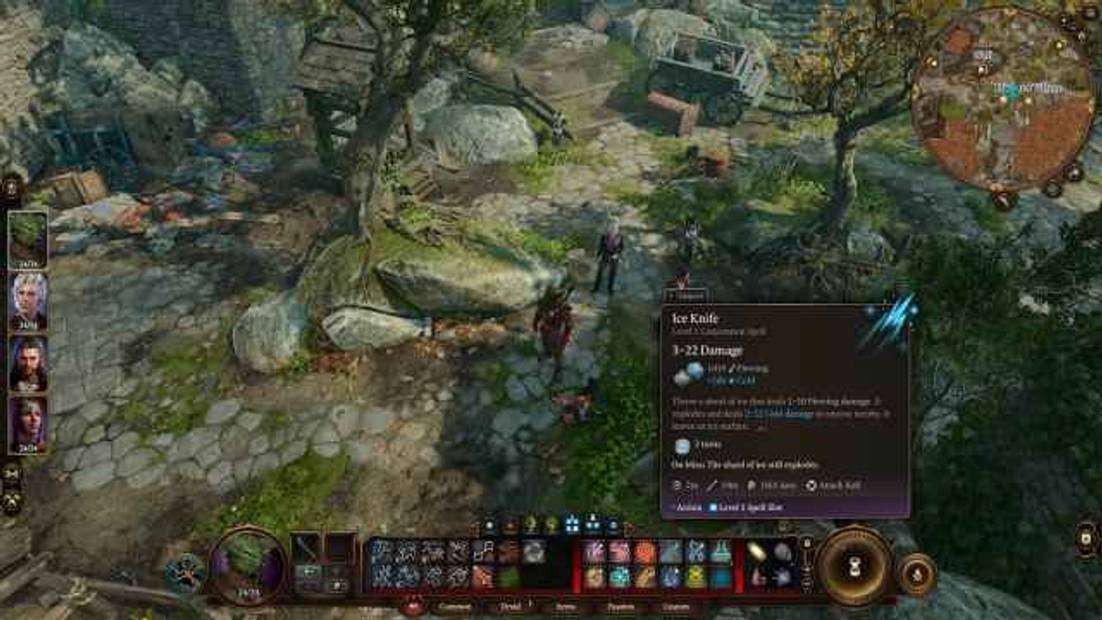
If you’re experiencing the frustrating bug of the UI disappearing in your game, don’t worry – there’s a solution! By simply pressing F5 to quicksave the game, followed by F8 to quickload, you can force the game to fully reload and fix the issue. The great thing about this quicksave method is that you won’t lose any progress.
The UI elements in the game are made up of separate graphic and shader components. By initiating a full reload, you essentially make the engine rebuild all these elements, effectively resolving the problem.
Interestingly, it appears that this bug can differ in its impact on different characters within your party. Some players have found their main character to be more affected, while others have experienced issues with Lae’zel, who seems to be a target of this bug.
Despite the common keybind being F10 to toggle the HUD, this won’t work in this case. The underlying issue seems to be that the engine fails to recognize the absence of rendering the HUD elements.
For those deeply affected by this bug, the best course of action may be to wait for Larian Studios to address it through a hotfix or patch. However, if you’re willing to try more drastic measures, there have been reports of success with the following fixes:
- Reverting to a previous save file before the bug occurred. This means loading up a save file from a time when the bug wasn’t a problem and seeing if that resolves the issue.
- Updating your GPU drivers. This is a general solution for many graphics-related problems and can surprisingly fix even the most peculiar issues.
- Disabling the Steam Overlay by using Shift+Tab. Overlays can sometimes clash with games and cause issues.
- Checking your mods if you’re using any. Make sure none of them have reported problems specifically related to the UI.


Leave a Reply
You must be logged in to post a comment.