Fixing the Invalid License Error in Diablo 4
Every passionate gamer eagerly anticipates the release of a new game, and Diablo 4 is no exception. However, it can be incredibly frustrating to encounter the dreaded invalid license error (315306) when trying to play. This issue affects gamers across all platforms, including Xbox, PlayStation, and PC. But fear not! We have some helpful solutions to ensure you can enjoy the game without any hiccups.
- High server traffic: This error typically occurs due to the server’s inability to detect the player’s license. The massive influx of incoming traffic is often the root cause.
- Stable internet connection: Start by checking your internet connection to ensure it is stable and reliable.
- Restart your system: Log out of the game or relaunch the Battle.net app, or restart your gaming console to ensure that your system has booted correctly.
- Timing matters: Try logging in during off-peak hours when there is less traffic on the servers. This simple step has proven effective for many players, although it may not be a permanent solution.
- In-game purchase: Some players have reported that making an in-game purchase resolved the issue. However, this may not be a viable option for everyone.
- PlayStation fix: If you’re playing on PlayStation, claiming a free PlayStation Plus Game can help. Simply add the game to your library, even without downloading it, and the issue should be resolved.
- Restore licenses: On PlayStation, you can try restoring licenses by navigating to the “Settings” and selecting the “User and Accounts” options. From there, go to “Other” and click on “Restore Licenses.”
- Latest Battle.net version: For PC users, make sure you have the latest version of Battle.net installed on your system.
- Disable VPN and third-party apps: Disable any VPN or third-party applications that may interfere with the game and cause this error.
- Stay informed: If all else fails, keep an eye on the Blizzard Forum, where fellow gamers often share their experiences and potential solutions.
While the name “invalid license error” implies an issue with proving legitimate ownership of the game, the fact that many players encounter this error despite purchasing the game suggests that the root cause lies elsewhere. Rest assured, with these handy solutions, you’ll be back to enjoying Diablo 4 in no time!
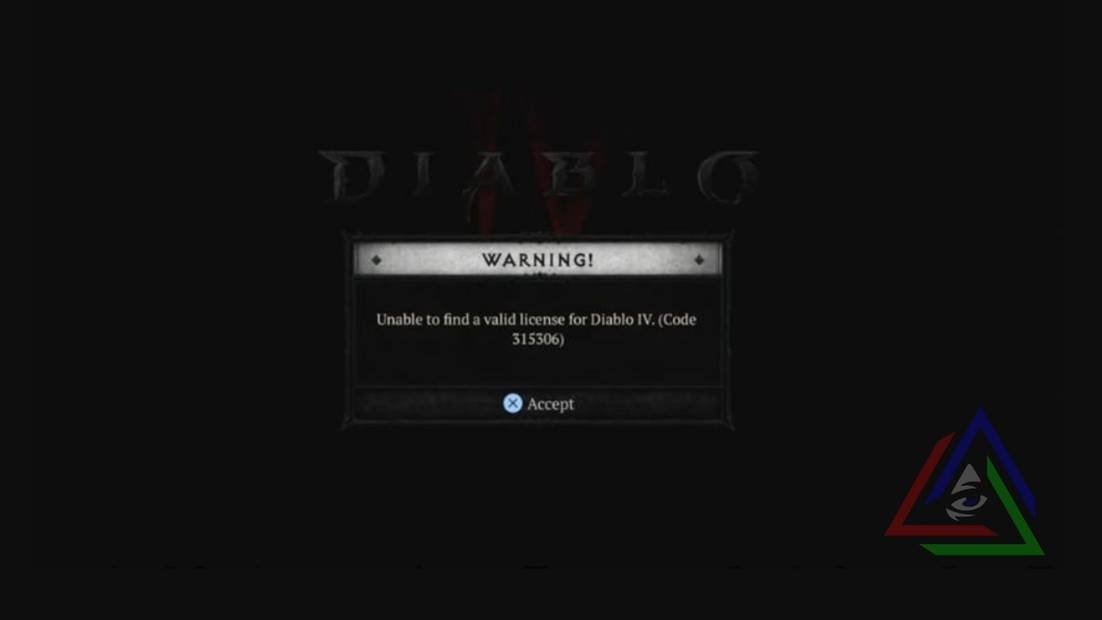
It’s frustrating when you encounter an “Invalid License Error” while trying to enjoy Blizzard’s highly anticipated game, Diablo 4. This error is often a result of the overwhelming number of gamers and traffic, causing the servers to become overloaded and unable to validate each player’s license.
Rest assured, this issue has been reported by many players during the game’s open beta, so it’s not a problem on your end. While there is no official fix for this error, the gaming community has come up with some effective workarounds to get you back into the game comfortably.
How to Fix Diablo 4’s Invalid License Error
Keep in mind that not all fixes may work for everyone, as they vary in effectiveness. However, trying these methods may resolve the “Invalid License Error” for you:
- Check your Internet connection: Verify that your internet connection is stable and functioning properly. Restart your router and ensure a stable connection before trying again.
- Logout & Relaunch: Sometimes, there can be a glitch in the game or server validation. Try logging out of battle.net and relaunching the game after completely closing it. Make sure it’s not running in the background.
- Restart the console: Whether you’re playing on a PC or gaming console, restart the system and try launching the game again. While this has worked for a small percentage of players, the following fixes are considered more effective.
- Try logging in later: The server may be overwhelmed with traffic, so try logging in at a later time when there are fewer players online.
- Buy in-game items: While not the ideal solution, some players have reported that making in-game transactions resolved the “Invalid License Error” for them. This may not be the most cost-effective option, especially if you’ve already spent money on the game.
In addition to the mentioned fixes, here are some specific solutions for PC users:
- Update Battle.net: Ensure that you have the latest version of Battle.net installed. Consider reinstalling the program, as this may help resolve the issue.
- Disable VPNs: Turn off any VPN or third-party software that might be causing conflicts. Disabling these programs has proven effective for many players, although it is not a guaranteed solution.
If you’re playing Diablo 4 on a PS5, you may encounter the “Invalid License Error” as well. Here’s a potential solution:
- Restore Licenses: Navigate to the “User and Accounts” option in the settings menu, then click on “Other.” From there, select “Restore Licenses” and allow a few minutes for the system to scan and resolve the issue.
By following these workarounds, you increase your chances of resolving the “Invalid License Error” and getting back to enjoying the thrilling world of Diablo 4.
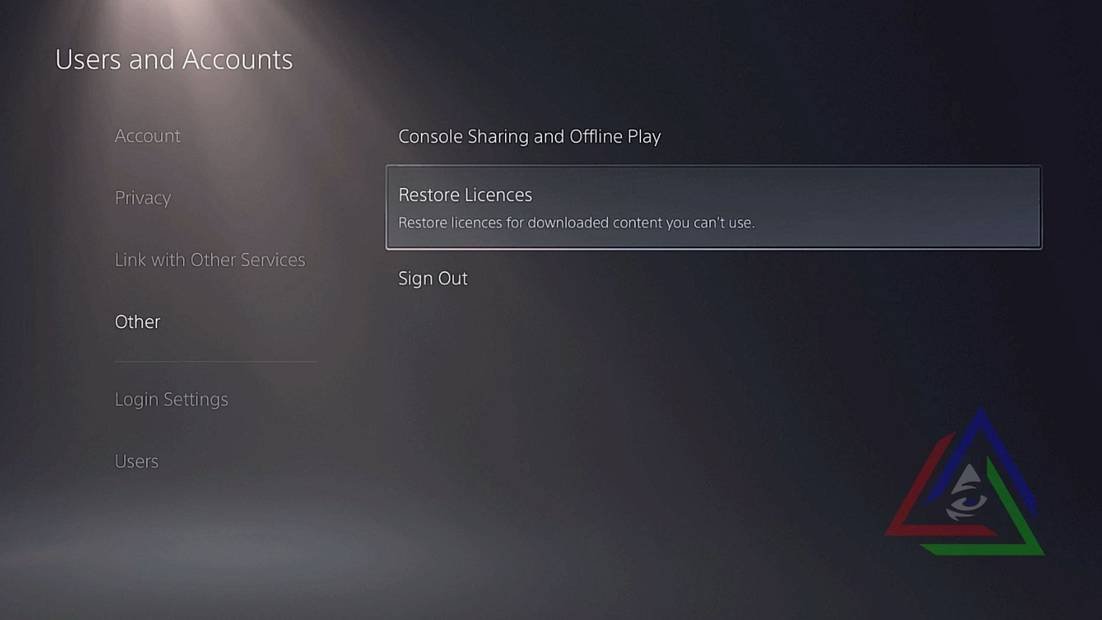
- Resolve the “Invalid License” error in Diablo by obtaining a free game. One solution that has proven to be successful for many gamers is to add a free game to your library. Simply purchase a free PlayStation Plus game and claim it. This method has helped numerous players address the issue. Free games available for this purpose include Fall Guys, Fortnite, Apex Legends, Warframe, Rocket League, and many others. It is not necessary to download the game in order to benefit from this solution.

Unfortunately, Xbox gamers may not have a specific fix for this issue. However, don’t lose hope! Give the solutions mentioned earlier a try, as they have worked for some players. Additionally, Blizzard has addressed this error on their forum and stated that it is related to Game Share for Xbox users.
Furthermore, many members of the gaming community have shared their experiences on how they managed to fix this error, and most of these solutions are explained in detail in this article. We sincerely hope that these suggestions help you resolve the issue so that you can get back to enjoying the highly anticipated game!
We would greatly appreciate your input on how we can improve this post. Your feedback is invaluable to us! 🤔
Allow me to introduce myself: I have been an avid gamer since 2008, when I first received my PlayStation 2. Over the years, I have immersed myself in all types of games, from WWE titles to Naruto adventures – you name it, I’ve played it. When I’m not gaming, I am either focused on pursuing my Electrical Engineering degree or honing my skills on the football field. I have an absolute passion for multiplayer games; there’s nothing quite like the thrill of carrying my team to victory. 😉
Feel free to connect with me on Steam: Braindead

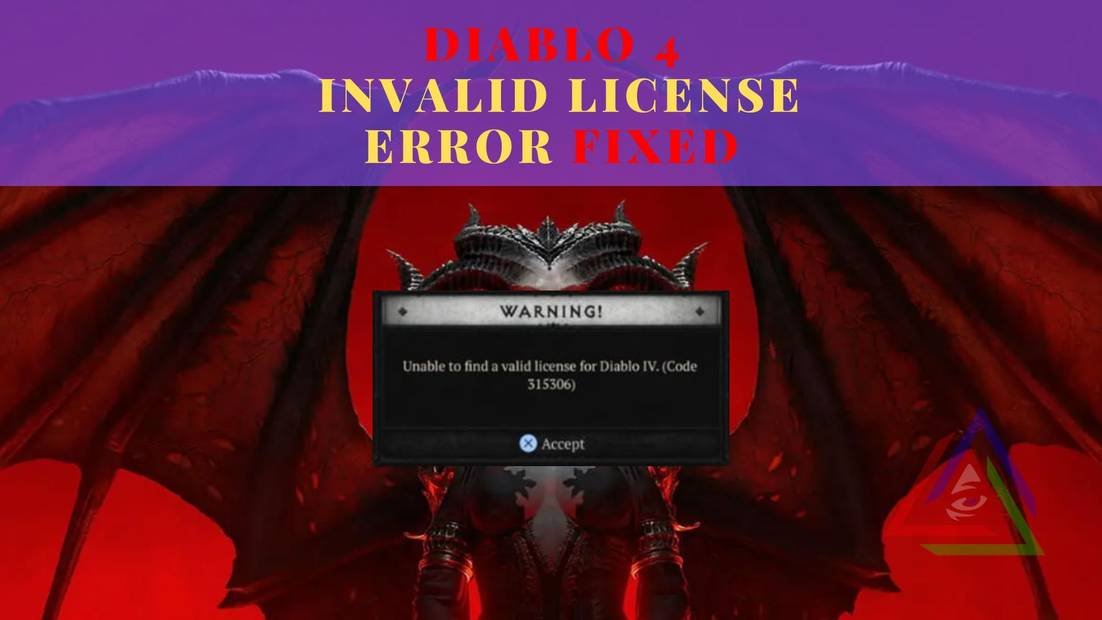
Leave a Reply
You must be logged in to post a comment.